
If you're an avid Instagram user, you may have encountered the frustrating "Instagram s'est arrêté" error message. This French phrase translates to "Instagram has stopped" and can appear on your screen when you try to open the app or use a certain feature within the app. This error can be caused by various factors, but luckily, there are several ways to fix it.
What Causes the Instagram S'est Arrêté Error?
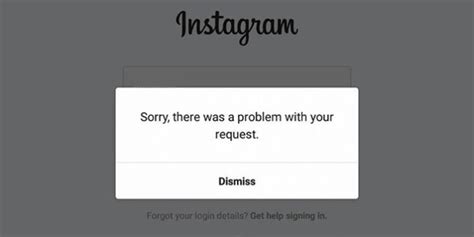
There isn't a single cause of the Instagram s'est arrêté error, but some common factors include:
- A corrupted app cache or data
- A bug in the app's code
- Incompatibility with your device's operating system
- Network connection issues
Regardless of the cause, the error can be frustrating and prevent you from using Instagram as intended. Luckily, there are several solutions to try if you encounter this error.
How to Fix the Instagram S'est Arrêté Error

Here are some potential solutions to try if you encounter the Instagram s'est arrêté error:
Clear the App Cache and Data
One potential cause of the Instagram s'est arrêté error is a corrupted app cache or data. To fix this, try clearing the app's cache and data:
- Go to your device's settings
- Select "Apps" or "Application Manager"
- Find and select the Instagram app
- Select "Storage"
- Select "Clear cache" and "Clear data"
- Restart your device and try opening Instagram again
Update the Instagram App
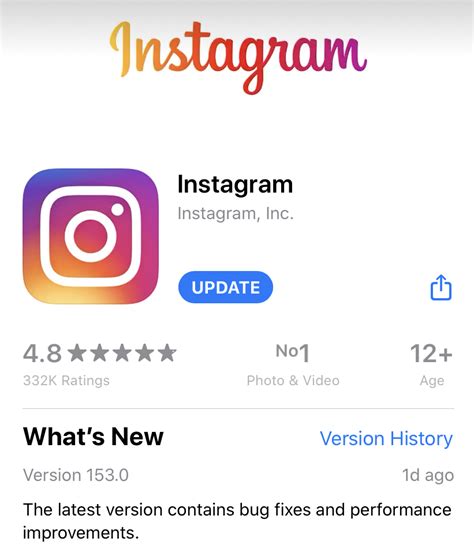
If you're using an outdated version of the Instagram app, it may not be compatible with your device's operating system. To fix this, try updating the app:
- Open the Google Play Store (Android) or App Store (iOS)
- Search for "Instagram"
- If an update is available, select "Update"
- Restart your device and try opening Instagram again
Uninstall and Reinstall the Instagram App

If clearing the cache and data or updating the app doesn't work, you can try uninstalling and reinstalling the Instagram app:
- Go to your device's settings
- Select "Apps" or "Application Manager"
- Find and select the Instagram app
- Select "Uninstall"
- Visit the Google Play Store (Android) or App Store (iOS)
- Search for "Instagram"
- Select "Install"
- Open the app and try using it again
Check Your Network Connection
Another potential cause of the Instagram s'est arrêté error is network connection issues. To check if this is the issue, try:
- Turning off and on your device's Wi-Fi or cellular data
- Checking if other apps or websites are working on your device
- Restarting your device and trying to open Instagram again
Conclusion
The Instagram s'est arrêté error can be frustrating, but there are several ways to fix it. Try clearing the app's cache and data, updating the app, uninstalling and reinstalling the app, or checking your network connection. With these solutions, you should be able to use Instagram as intended once again.